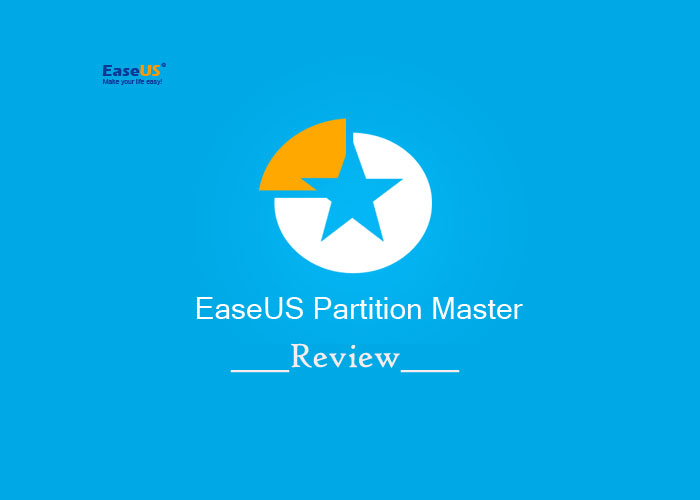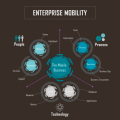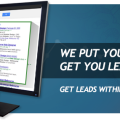Are you looking to resize partitions on your computer for free?
EaseUS Partition Manager can help you!
You can download a free version of EaseUS partition manager aka Partition Magic for resizing or performing any management for your partitions. Though Partition Manager do come up with paid versions with some advanced functionality. However, if you are an ordinary user then you don’t need to buy a premium version of Partition Manager as a free version can work best for you.

So moving on with this, I am writing a comprehensive resizing guide which will be helping you to better understand the process that how to resize partitions for free using EaseUS Partition Manager free version.
EaseUS Partition Manager Quick Review – Overlook
Let me share a quick review on EaseUS partition Manager before moving towards main tutorial.
Partition Manager by EaseUS does not only allow you to resize partitions on your computer, but you can also merge, split, copy, move, export and perform different tasks on your partitions. It is definitely a complete package which comes handy and works amazing.

Morever, users does not access the boots of computer in order to manage their partitions even though most of the tasks cannot even be done from boots. In that case, EaseUS partition manager work amazing and does not require any technical knowledge to perform different task.
EaseUS Partition Manager comes up with both free and paid versions. An ordinary computer user can definitely go for a free version without opting a paid one.
Features
Let me list some of the main features of EaseUS Partition manager to give you a quick overview about EaseUS Partition Manager;
- It let you delete, create, resize, merge partitions, split existing partitions to optimize your hard-drive
- You can create an exact copy of your hard-drive or any particular partition very easily
- It also let you upgrade the existing partitions
- You can also split any of your partition into smaller ones
- You can also extend the storage of your OS for better and optimized performance
- It supports up to 16TB Hard-drive
How to Resize Partitions using EaseUS Partition Manager
Now lets get practical and learn about resizing partitions using EaseUS partition Manager. Without taking your more time let me take you to the steps;
- Firstly, Download EaseUS Partition manager either free or paid version as per your choice
- Install it on your computer and Launch it
- Now select the Partition which you want to resize
- Select the Resize option
- Perform some on-screen instructions
- Select the size as per you which or as you want it to be resized
- Then start the Process
- Finally, it will be resized as per your selected measures
Conclusion
I am sure you guys must have resized your partitions using this software. If you are facing trouble or issues while resizing EaseUS partition manager then let me know, I Shall get back to your queries as soon as possible.
Have you resized your partitions? If you have then let others too who might be looking for the same software to resize their partitions.