Hack your built-in Mac apps
Unleash hidden features within your favourite apps by using secret commands
Launchpad
To make Launchpad icons bigger, type this into Terminal: defaults write com.apple.dock springboard-rows -int 4; defaults write com.apple.dock springboard-columns
-int 4;killall Dock. This creates a 4×4 grid. To make icons smaller, type defaults write com.apple.dock springboard-rows -int 8; defaults write com.apple.dock springboard-columns
-int 10;killall Dock. To restore default sizes, type defaults delete com.apple.dock springboard-rows; defaults delete com.apple.dock springboard-columns;killall Dock.

iCloud
Built-in Mac apps like TextEdit default to saving to iCloud. If you want to save on your hard disk, it can be a pain selecting the disk each time. Deactivating iCloud is one cure but another is as follows – open a Terminal window (Applications>Utilities> Terminal) and type the following: defaults write -g NS Document Save New Documents To Cloud -bool false. Log out and back in again. Apps will now default to disk saving. To restore iCloud saving again, simply type in defaults delete -g NS Document Save New Documents To Cloud.
Remember the days before emails had colour, images and fancy signatures? If you want to return to those simpler times, you can force Mail to always prefer the plain text versions of incoming messages (and nearly all messages have a plain text version attached). Close Mail, then open a Terminal window (look in the Utilities folder of Applications) and type defaults write com.apple.mail Prefer Plain Text -bool true. To revert back to default settings, type defaults delete com.apple.mail Prefer Plain Text.
Quick Look
Quick Look lets you peek at files without opening them. However, one surprisingly useful feature is missing – you can’t select and copy text in Quick Look windows. Yet selecting text is just a hack away – open a Terminal window (again, look in Applications, then Utilities), and type defaults write com.apple.finder QL Enable Text Selection-bool true;killall Finder. To turn the feature off, type the following: defaults delete com.apple.finderQL Enable Text Selection ;killall Finder. It’s a real time-saver.
Dock
Some people think the Dock gets in the way so choose to hide it, but an alternative is to use a hack that makes the Dock icons really, really small – much smaller than usually allowed. To do so, activate Dock magnification in your System Preferences tab, then open a Terminal window and type the following: defaults write com.apple.dock tilesize -int 8;killall Dock. To restore the Dock back to its normal size, type the following: defaults delete com.apple.dock tile size;killall Dock.
Calendar
Calendar’s appointments are automatically set to last 60 minutes. But what if your work involves 30 or even 15-minute appointments? Quit Calendar, then open a new Terminal window and type the following, changing the number at the end to however many minutes you want: defaults write com.apple.iCal “Default duration in minutes for new event” -int 30. To restore the default of 60 minutes, type defaults delete com.apple. iCal “Default duration in minutes for new event”.
Reminders
The Reminders app syncs automatically with tasks created on your iPhone or iPad. Unfortunately, knowing if syncing has happened can be guesswork – unless a little hack is used. Quit Reminders, then open Terminal and type defaults write com.apple.reminders Reminders Debug Menu -boolean true. Reopen Reminders and you’ll see a Debug menu, with a Refresh option that will force syncing. To turn it off, type in defaults delete com.apple.reminders Reminders Debug Menu.







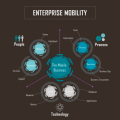



















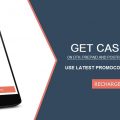




No Comments
Leave a comment Cancel